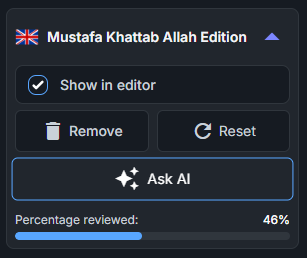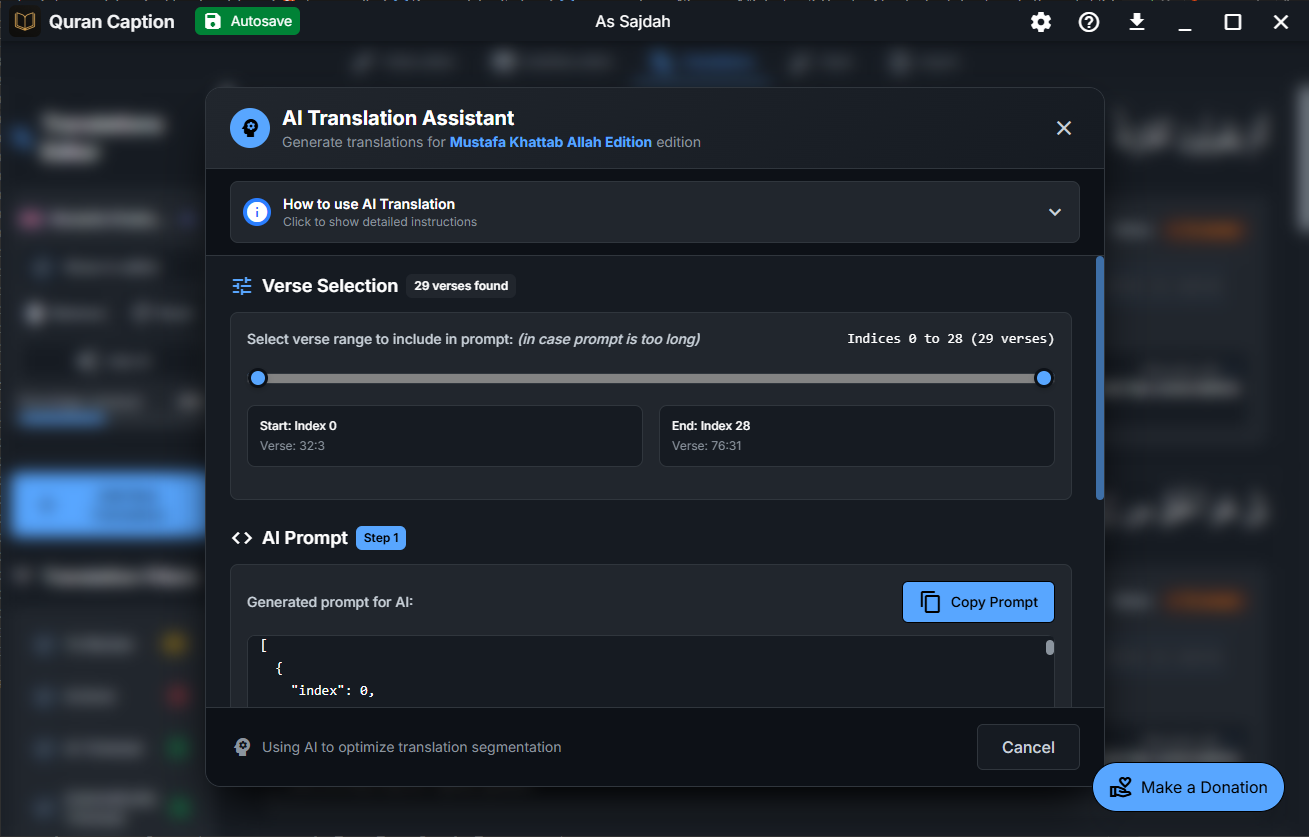Adding Translations
Enhance your Quranic videos with translations in multiple languages, making them accessible to viewers worldwide. Quran Caption's Translations Editor provides comprehensive tools for managing multilingual subtitles with precision and ease.
🌍 Translation Features
- • Support for 100+ languages with quality translations
- • Multiple translation editions per language from renowned scholars
- • Automatic translation fetching synchronized with Arabic subtitles
- • Smart text trimming for partial verse subtitles
- • Advanced filtering and status management
Accessing the Translations Editor
After adding your Arabic subtitles, navigate to the Translations tab to add and manage translations for your video.
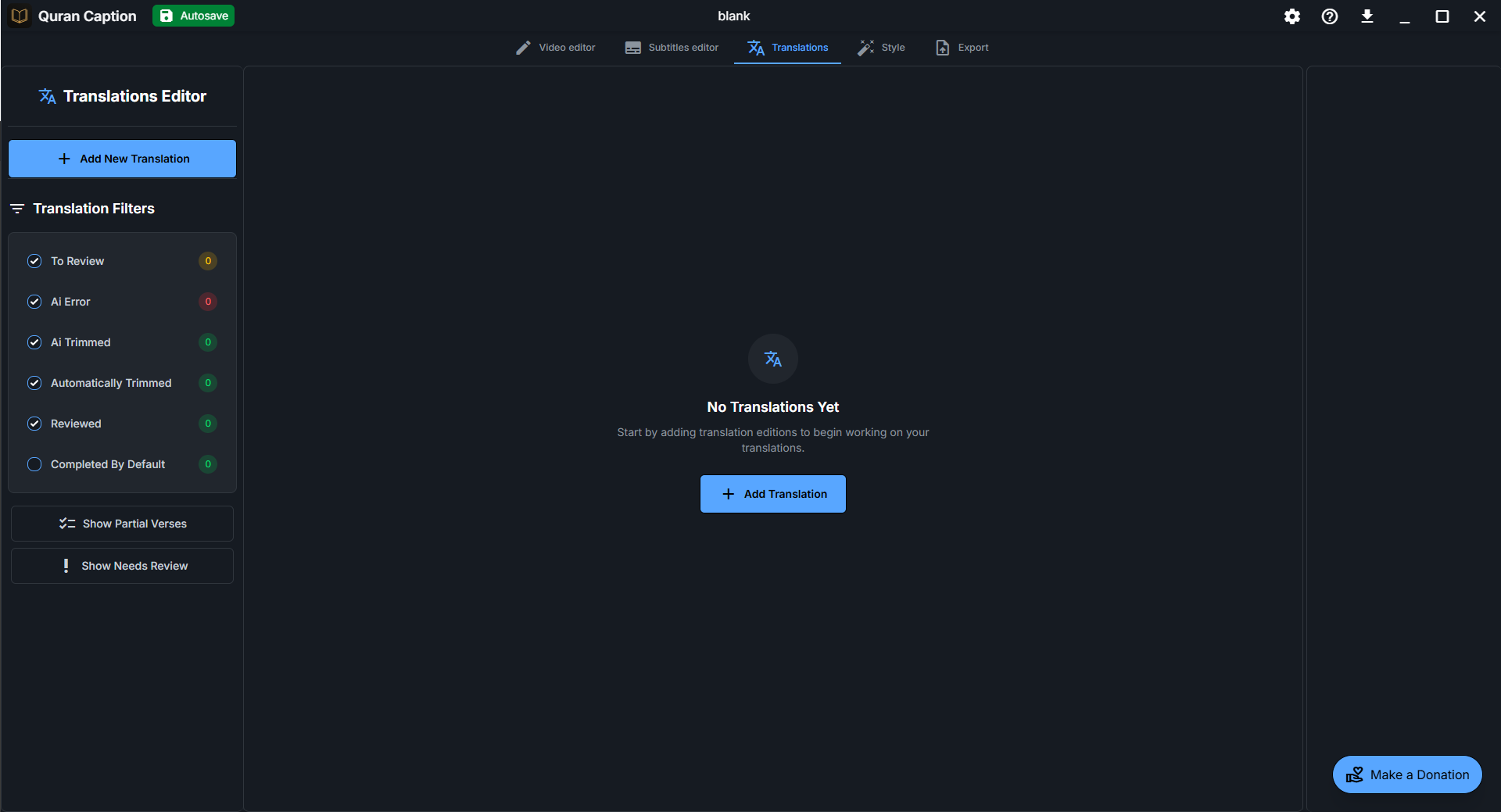
🔧 Key Components
- • Add New Translation: Main button to add languages
- • Translation Filters: Control which translations to show
- • Status Indicators: Track review progress with colors
- • Quick Options: Show partial verses, needs review
📊 Filter Options
- ● To Review: Partial verses needing manual selection
- ● AI Error: Translation that AI didn't process correctly
- ● AI Trimmed: Automatically processed translations by AI
- ● Reviewed: Manually verified translations
- ● Automatically Trimmed: Intelligent trimming based on previous translations
- ● Completed by Default: Translations that are already complete (full verse)
Adding Your First Translation
Adding translations is a straightforward process that automatically synchronizes with your existing Arabic subtitles.
- Select a language:
- Click the "Add New Translation" button
- Browse through available languages or use the search function
- Choose translation edition:
- Select from multiple scholarly translations (e.g. Mustafa Khattab Allah Edition, Saheeh International)
- Each edition has different interpretation styles and scholarly approaches
- Some editions are marked with stars for popular/recommended choices
- Confirm and process:
- Click "Add Translation" to proceed
- Quran Caption automatically syncs the translation with your Arabic timing
- The translation appears in the editor for review and editing
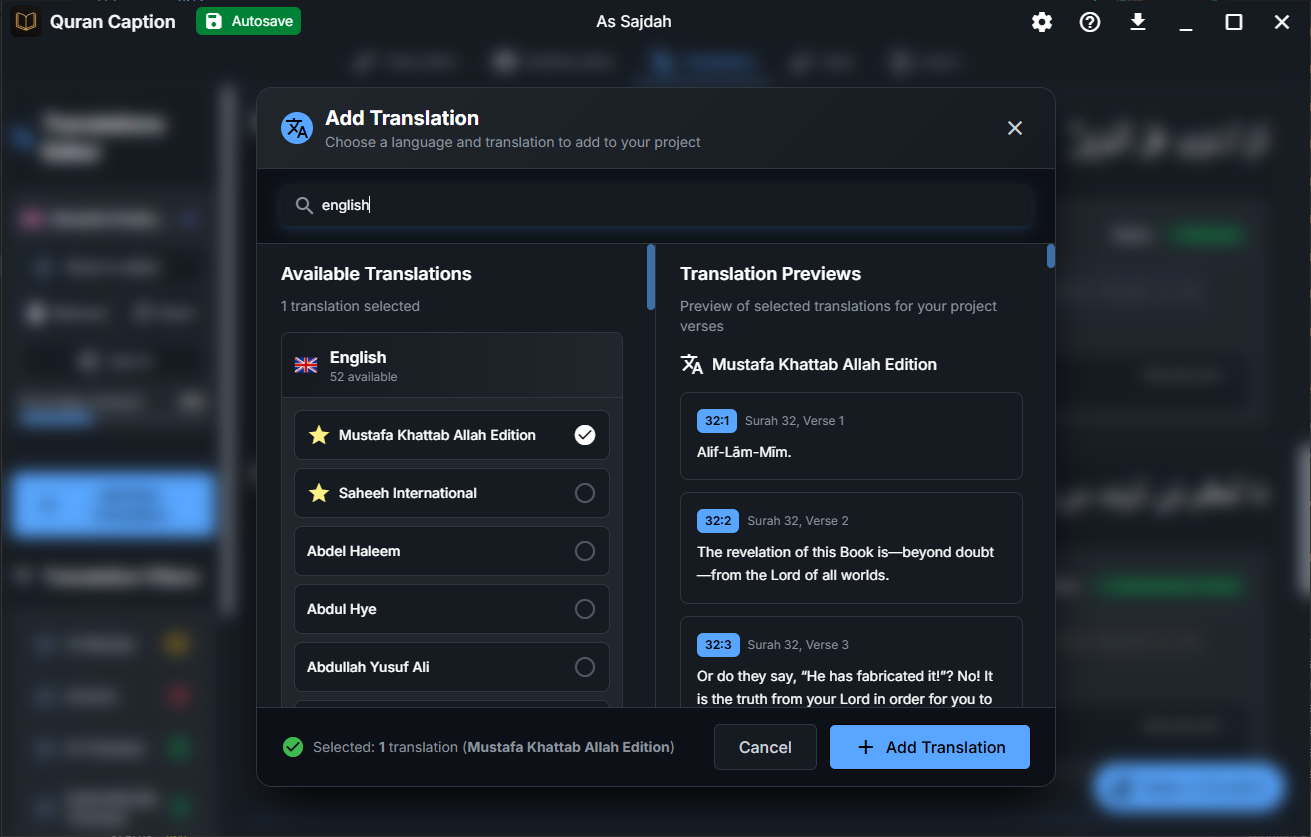
Understanding Translation Status
Quran Caption automatically processes translations, but partial verse subtitles require manual selection for accurate trimming.
⚡ Automatic vs Manual Processing
✅ Full Verses (Automatic)
- • Complete verse subtitles are processed automatically
- • No manual intervention needed
- • Status: "Completed by Default"
⚠️ Partial Verses (Manual)
- • Subtitles with only part of a verse need review
- • Requires manual word selection for accuracy
- • Status: "To Review" (yellow indicator)
Working with Partial Verses
When your Arabic subtitle contains only part of a verse, you need to manually select the corresponding words in the translation.
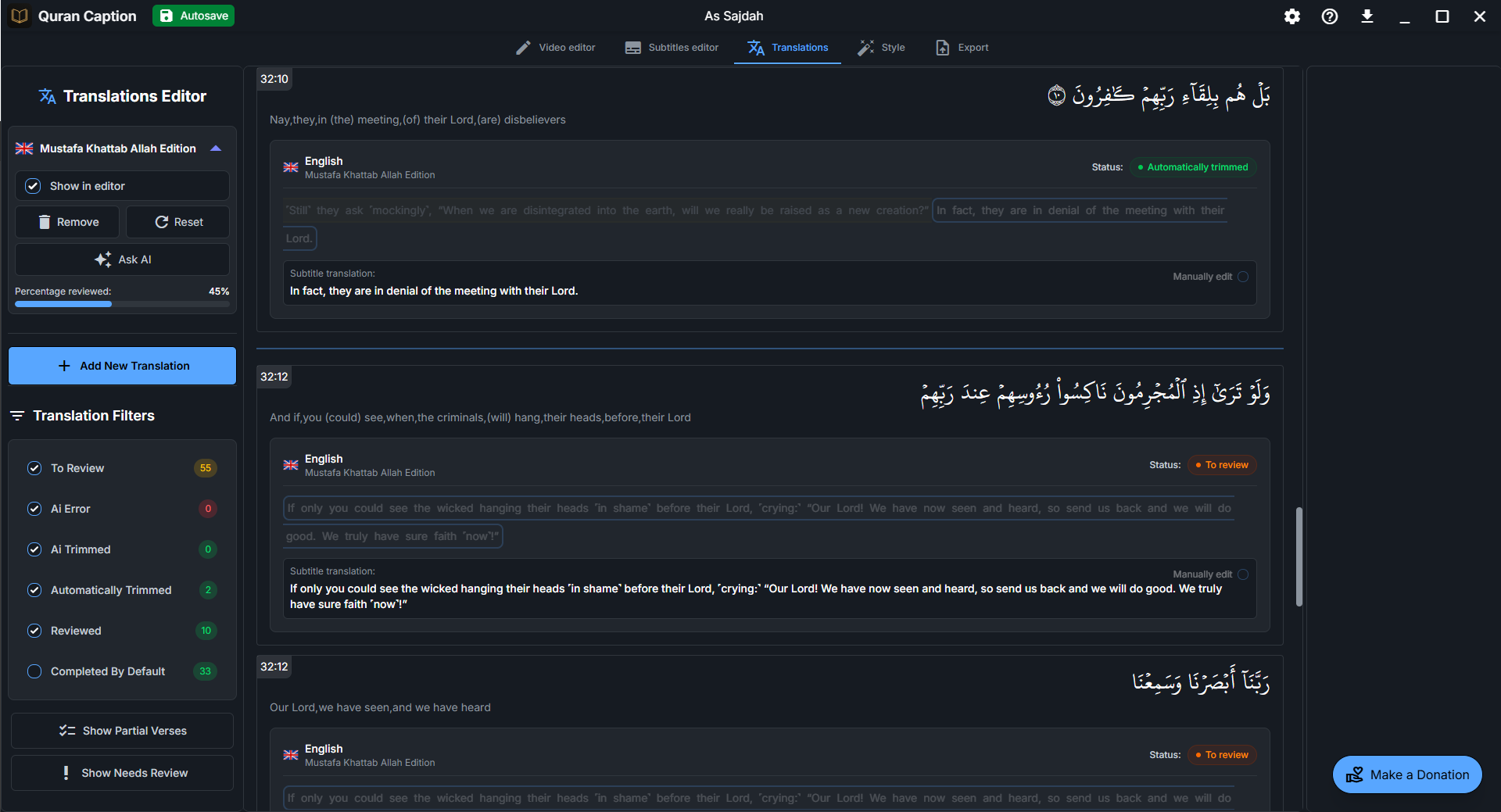
🎯 Manual Selection Process
- Identify partial verses: Look for yellow "To Review" status indicators in the filter panel
- Select corresponding words: Highlight the words in the full verse translation that match your Arabic subtitle
- Intelligent trimming: The software will intelligently trim the end of the verse if possible
- Review and confirm: Check that the selected translation accurately matches your Arabic text
AI-Assisted Translation
Use artificial intelligence to get customized and accurate translations of your Arabic subtitles according to your specific needs and style preferences.
🤖 AI Translation Process
- Click "Ask AI": In the left panel, click the "Ask AI" button for the specific translation you want to generate
- Generate the prompt: The software automatically generates an optimized prompt with all necessary context
- Use Grok (recommended): Copy the generated prompt and paste it into Grok or your preferred AI assistant
- Paste the response: Copy the AI's response and paste it into the "AI Response" input field